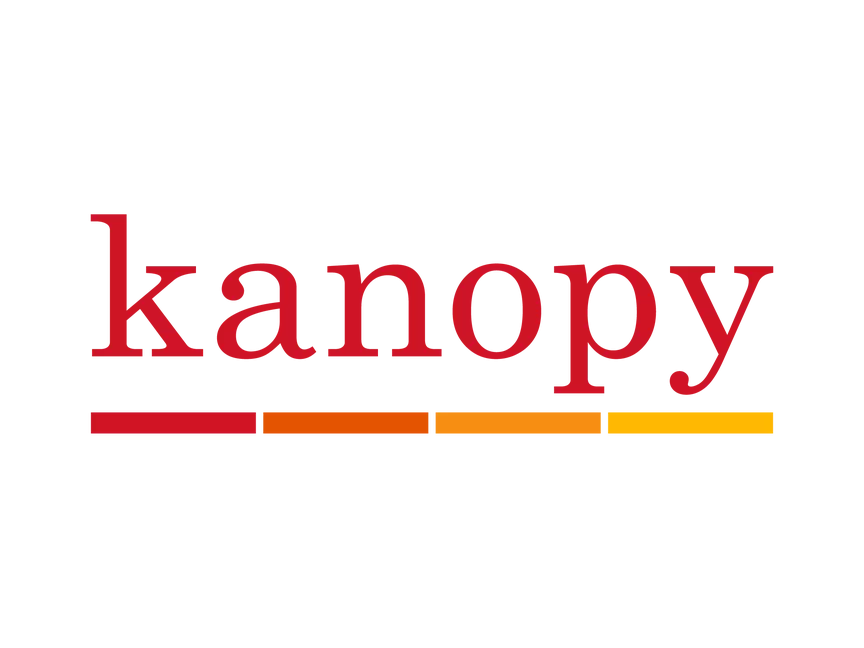cloudLibrary
Download e-books and e-audiobooks on the cloudLibrary app. Each Library card can download up to 5 items at a time on the cloudLibrary app.
Hoopla
Download e-books and e-audiobooks, plus listen to music and watch movies and TV shows. Each Library card has access to 7 borrows per month on the Hoopla app. Hoopla is available on most smartphones, tablets and smart TVs.
Freegal Music
Download 5 songs a week - and keep them on your device! Freegal Music gives you access to more than 5 million songs with your Library card.
Kanopy
Kanopy is a video-streaming platform dedicated to thoughtful and thought-provoking films, available from desktop to TV to tablet. The Kanopy Kids section is dedicated to thoughtful entertainment includes educational and engaging videos for children of all ages.
What is my PIN number?
What is my PIN number?
To access some of the Library's e-services, you will need to enter both your Library card number (found on the back of your Library card) and your PIN number. Your PIN number is the last four digits of your phone number, unless otherwise noted. If you need help accessing your account, call your local branch or 318.327.1490.
Looking for the Ouachita Parish Public Library's app?
Using the Ouachita Parish Public Library Stacks app, you can place physical items on hold. Download the app in the Apple App Store or on Google Play. After logging in with your Library card number (the entire number from your card or keychain) and your PIN (the last four digits of your phone number on your account), you can search for the item you would like to place on hold. Click on the item you wish to place on hold. Then click the blue "request" button. You will be able to select the branch that you want to have your items sent to for pick-up.